Set Up the PathPilot Controller
Set Up the PathPilot Controller
Before operating your machine, configure in PathPilot the date, time, keyboard language.
Specify the Date and Time
From the PathPilot interface, on the Main tab, in the MDI Line DRO field, type Admin Date. Then select the Enter key.
The Time and Date Settings dialog box displays.
NOTE: Before using any ADMIN commands, you must release the Emergency Stop. Rotate the Emergency Stop button one quarter turn to release it.
Complete the fields in the Time and Date Settings dialog box, and then select Close.
Specify the Keyboard Language
By default, the keyboard language is set to English.
To specify a different keyboard language:
From the PathPilot interface, on the Main tab, in the MDI Line DRO field, type Admin Keyboard. Then select the Enter key.
The Keyboard Preferences dialog box displays.Select the Layouts tab and select the desired language. If the language you want is not listed, select Add to specify the language. Then, select Close.
Configure the Optional Touch Screen Kit
Before using a touch screen, you must make sure that it's configured and calibrated. To calibrate it:
From the PathPilot interface, on the Main tab, in the MDI Line DRO field, type Admin Touchscreen. Then select the Enter key.
Follow the on-screen instructions.
Update PathPilot
We're constantly updating PathPilot to bring you more features. Before operating your machine, update to the latest version.
Confirm that the PathPilot controller is powered on and out of Reset mode.
Downloading and installing an update file requires an Internet connection. From the Status tab, confirm that the Internet button LED light is on. (To configure the network, select the LED light.) Then, select Update.
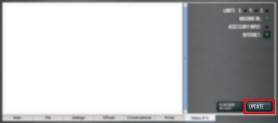
Figure 1: Update button on the Status tab.
From the Software Update dialog box, select Check Online.
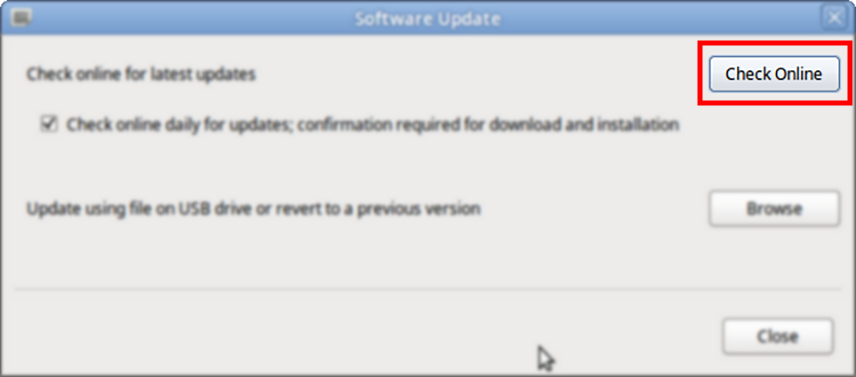
Figure 2: Software Update dialog box.
Select Install.
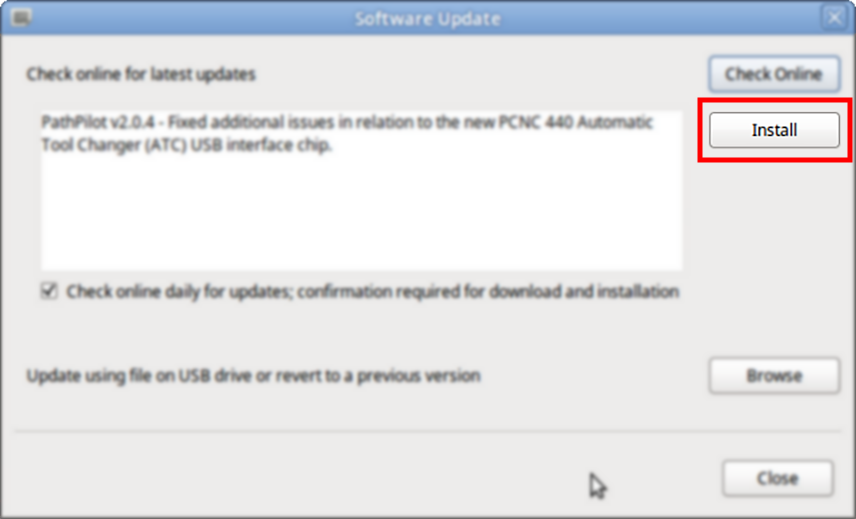
Figure 3: Install button on the Software Update dialog box.
The update file is downloaded, and a notification dialog box displays.
From the dialog box, select OK.
The update file is installed on the PathPilot controller.Follow the on-screen instructions to restart the PathPilot controller.
Looking for more information?
This is a section of the PCNC 440 operator's manual. To view the whole manual, go to Tormach document UM10372.
If you have additional questions, we can help. Create a support ticket with Tormach Technical Support at tormach.com/how-to-submit-a-support-ticket for guidance on how to proceed.
