Background
This page walks you through troubleshooting your ATC communication failure.
Tools
-
Multimeter
Check the Communication Cable to Controller
Reason: There may not be a secure connection on the communication cable.
-
All machines with an ATC communicate through a USB to USB-B cable. Identify this cable on your machine.
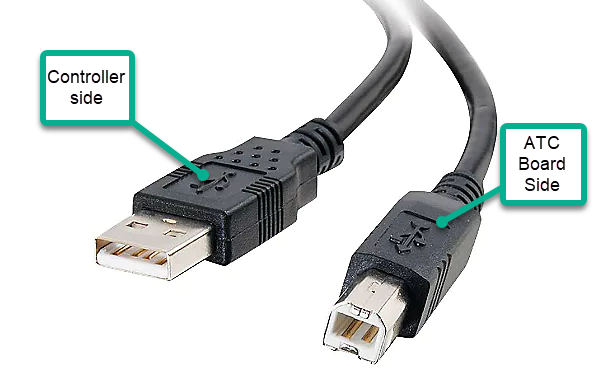
-
Reseat the cable on both ends and then, in the PathPilot interface, check to see if the ATC tab does not disappear after 30 seconds. If the ATC tab does disappear, try replacing this cable and and rechecking PathPilot for the ATC tab.
Check for Voltage to the ATC Board
Reason: ATC board may not be getting voltage causing check fuses and cabling error.
-
Inspect your ATC board for LED lights that are illuminated. If you have no lights at all, move to the step.
-
If you have lights on your board but still no communication, ensure all wires are properly seated and secured in the terminals on the ATC board itself and try and reseat the connector
-
Check for 68 Vdc across wires 204 and 205 at the ATC control board.
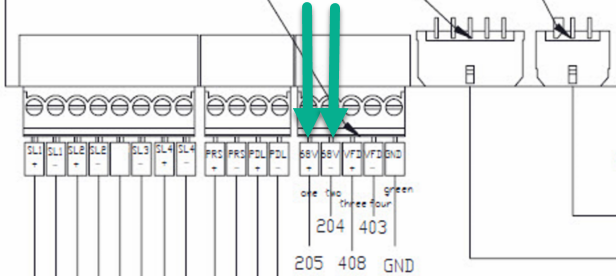
M/MX ATC Board -
If you do not have +68 Vdc across wires 204 and 205, move to the DC bus board in the electrical cabinet and check the F8 fuse for continuity. If you do not have continuity, replace the fuse.
Note: This value should be close to zero and absolutely no more than 5 ohms.
M/MX DC Bus Board -
If you have +68 Vdc but no lights on your ATC board, please contact Tormach Tech Support.
