Door Switch Kit - PCNC 440
Purpose
This document gives instructions on installing and using a PCNC 440 Door Switch Kit.
Product Information
Product: PCNC 440 Door Switch Kit (PN 38825)
Quantity | Description |
4 | Cable Tie, 4 in., Nylon, Black (PN 31719) |
4 | Cable Tie Holder (PN 31460) |
1 | Door Switch and Access Panel Assembly |
4 | Lock Nut (PN 37594) |
2 | Magnet Bracket Assembly |
4 | Nut, Hex, M5 × 0.8 |
6 | Screw, Flat Head Cap, M5 × 0.8 - 12 |
4 | Safety Screw (PN 37592) |
1 | Torx L-Key (PN 37593) |
NOTE: If any items are missing, we can help. Create a support ticket with Tormach Technical Support at tormach.com/how-to-submit-a-support-ticket for guidance on how to proceed.
Required Tools
This procedure requires the following tools. Collect them before you begin.
1/4-in. drill bit
2 mm hex wrench
3 mm hex wrench
5/16-in. box wrench
Electric drill
Phillips screwdriver
Small, flat-blade screwdriver
Install the Door Switches
The installation of the door switch kit varies depending on the PCNC 440 enclosure version. The quickest way to determine which enclosure you're using is by looking at the hinges on the front of the doors:
PCNC 440 Enclosure Kit (PN 51469) The newer version of the enclosure kit has three hinges per door. Go to "3-Hinge Doors (Newer Enclosure)".
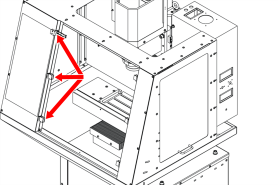
PCNC 440 Enclosure Kit (PN 35605) The older version of the enclosure kit has two hinges per door. Go to "2-Hinge Doors (Older Enclosure)".
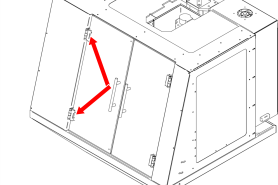
3-Hinge Doors (Newer Enclosure)
Power off the machine and the PathPilot controller.
Push in the machine's red Emergency Stop button, which removes power to motion control.
From the PathPilot interface, select Exit.
Turn the Main Disconnect switch to OFF on the side of the electrical cabinet.
Identify the orientation of the door switches:
The door switch with the shorter wires is installed on the right side of the enclosure.
The door switch with the longer wires is installed on the left side of the enclosure.
Open both doors on the enclosure.
Mount the door switch bracket onto the screws for the top door hinge on the inside of the enclosure.
Use the two provided M5 nuts to secure each door switch to the top door hinge.
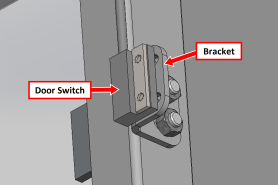
Figure 1: Example of the door switch installed as viewed from the inside of the enclosure.
Use a Phillips screwdriver to loosen the set screws on each top door hinge.
Slide a magnet bracket between each door window and top door hinge.
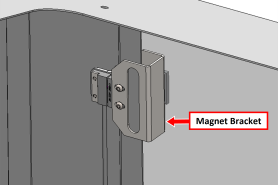
Figure 2: Example of an installed magnet bracket.
Tighten the screws on each door hinge to secure the magnet brackets to the door windows.
NOTICE! To prevent window damage from over-tightening, use your fingers to tighten the screws.
Close each door on the enclosure, and make sure that the magnet contacts the door switch. If needed, loosen the screws on the switch and magnet and adjust the fitment of the door switch and magnet within the slot.
Identify two M5 button head cap screws on the enclosure as shown in the following image.
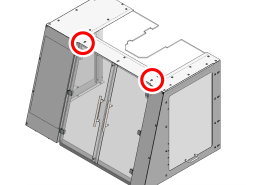
Figure 3: Cable tie holder locations for the top of the enclosure.
Use two M5 nuts to attach cable tie holders to the screws along the roof and on the inside of the enclosure.
Identify two M5 button head cap screws used to attach the enclosure to the chip pan as shown in the image.
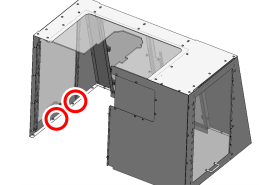
Figure 4: Cable tie holder locations for the bottom of the enclosure.
Temporarily remove the screw, and use it to attach two cable tie holders to the inside of the enclosure.
Route the wires from the door switches to the right side of the enclosure and toward the electrical cabinet.
Use the cable tie holders to secure all door switch wires in place.
2-Hinge Doors (Older Enclosure)
Power off the machine and the PathPilot controller.
Push in the machine's red Emergency Stop button, which removes power to motion control.
From the PathPilot interface, select Exit.
Turn the Main Disconnect switch to OFF on the side of the electrical cabinet.
Identify the 3-hole bracket that's included with this kit. You'll need to use it to replace the 2-hole bracket that's already installed onto the door switch.
Remove the two M3 x 0.5 - 6 button head cap screws from the door switch assembly with a 2 mm hex wrench.
Secure the reed switch onto the 3-hole mounting bracket with a 2 mm hex wrench.
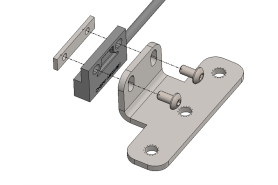
Figure 5: 3-hole door switch assembly.
Identify the orientation of the door switches:
The door switch with the shorter wires is installed on the right side of the enclosure.
The door switch with the longer wires is installed on the left side of the enclosure.
Open both doors on the enclosure.
Remove three 10-32 × 3/8-inch flat-head Phillips screws and three 10-32 nuts that secure the two top door hinges to the enclosure. Then, discard the screws, and set aside the nuts.
Align the holes on the door switch with the holes in the door hinge inside of the enclosure.
Use the three provided M5 screws to secure each door switch to the top door hinge.
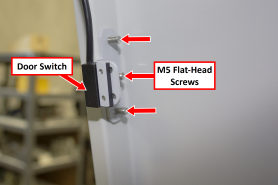
Figure 6: Example of the door switch installed as viewed from the inside of the enclosure.
Use a small, flat-blade screwdriver to loosen the set screws on each top door hinge.
Slide a magnet bracket between each door window and top door hinge.

Figure 7: Example of an installed magnet bracket.
Tighten the screws on each door hinge to secure the magnet brackets to the door windows.
NOTICE! To prevent window damage from over-tightening, use your fingers to tighten the screws.
Close each door on the enclosure, and make sure that the magnet contacts the door switch.
Identify four screws on the enclosure as shown in the following image.
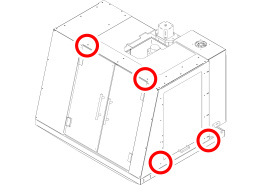
Figure 8: #10-32 Phillips head screw locations on the enclosure.
Use four #10-32 nuts that you set aside in Step 7 to attach four cable tie holders to the inside of the enclosure at the locations that you identified in the previous step.
Put four cable ties into the four cable tie holders.
Route the wires from the door switches to the right side of the enclosure and toward the electrical cabinet.
Use the cable tie holders to secure all door switch wires in place.
Install the Safety Screws
Examine your machine:
If your enclosure has holes for safety screws pre-drilled above the side windows, go to Step 4.
If your enclosure doesn't have holes for safety screws pre-drilled, go to Step 2.
Mark the locations for the two safety screws on the left side of the enclosure as follows:
Each screw must be 1/2-inch below the top of the enclosure panel.
Allow approximately 9.4 inches between the safety screws.

Figure 9: Example of the locations to drill holes for the safety screws.
Use a 1/4-inch drill bit to drill two holes in the locations that you marked in Step 2.
Insert one safety screw into each hole.
Use the Torx L-key and a 5/16-inch wrench to secure a lock nut to each safety screw.

Figure 10: Example of securing a lock nut to a safety screw.
NOTE: Keep the Torx L-key. You'll need it to remove the safety screws from the enclosure.
Repeat Step 1 through Step 5 to install two safety screws on the right side of the enclosure.
Make Electrical Connections
Use a 3 mm hex wrench to remove 10 socket head cap screws that secure the electrical cabinet panel to the back of the machine. Then, set all set aside.
Identify the existing access panel on the bottom of the electrical cabinet.

Figure 11: Access panel on the bottom of the electrical cabinet.
Use a 2 mm hex wrench to remove four socket head cap screws and the access panel. Then, set all aside.
Identify the access panel assembly provided.
Route the wires from the door switch through the push-connect fitting on the access panel assembly.
Use a 2 mm hex wrench to attach the new access panel assembly in place of the original access panel with four socket head cap screws that you set aside in Step 3.

Figure 12: Example of a new access panel assembly installed on the bottom of the electrical cabinet.
NOTE: If you misplace these screws, there are four extra provided in this kit.
Remove the lower wire trough inside the electrical cabinet, and set it aside.
Locate the jumper wire between wire LN1 and G1 on the terminal block.

Figure 13: Example of the jumper wire on the terminal block.
Use a small, flat-blade screwdriver to loosen the screws above the LN1 and G1 slots on the terminal block, and then remove and discard the jumper wire.
Route wire LN1 from the door switch to slot LN1 on the terminal block. Then, insert it in place of the jumper wire, and tighten the screw above the slot.
Route wire G1 from the door switch to slot G1 on the terminal block. Then, insert it in place of the jumper wire, and tighten the screw above the slot.

Figure 14: Example of the door switch wires installed on the terminal block.
Replace the lower wire trough that you set aside in Step 7.
Replace the electrical cabinet panel on the back of the machine that you set aside in Step 1.
Verify the Installation
Close both enclosure doors.
Power on the machine and the PathPilot controller.
Turn the PathPilot controller strip to ON.
Turn the Main Disconnect switch to ON on the side of the electrical cabinet.
Twist out the machine's red Emergency Stop button, which enables movement to the machine axes and the spindle.
Press the Start button.
From the PathPilot interface, on the Status tab, make sure that the Door Switch LED is off, which indicates that both enclosure doors are closed. If the Door Switch LED is on, go to "Adjust Installed Components".
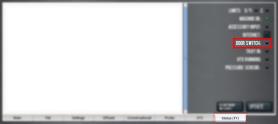
Figure 15: Door Switch LED on the Status tab.
Open both enclosure doors.
From the PathPilot interface, on the Status tab, make sure that the Door Switch LED is on, which indicates that both enclosure doors are open.
Troubleshooting
Adjust Installed Components
If the Door Switch LED is on when both enclosure doors are closed:
Loosen the two screws on the reed switch magnet, and slide the magnet toward the inside of the enclosure.

Figure 1: Reed switch magnet.
Tighten the screws on the reed switch magnet.
Repeat the steps in "Verify the Installation".
To view a PDF version of your manual, go to Tormach document TD10482.
If you have additional questions, we can help. Create a support ticket with Tormach Technical Support at tormach.com/how-to-submit-a-support-ticket for guidance on how to proceed.
