12 Pocket M-Style ATC Installation Manual - PCNC 1100
IMPORTANT! Please read this section before you begin installing your Automatic Tool Changer (ATC).
Power Drawbar Install the Power Drawbar on your machine before installing the ATC. If you have a Power Drawbar button, don't install it: the button's functionality is replaced by the ATC.
PathPilot You must update your controller to the latest version of PathPilot before installing and operating the ATC. If you don't, there's a risk that the ATC could become inoperable.
Purpose
This document gives instructions on installing and using an Automatic Tool Changer (ATC) for PCNC 1100 Series 3.
Product Information
Product: Automatic Tool Changer (ATC) for PCNC 1100 Series 3 (PN 39009)
The Automatic Tool Changer (ATC) holds up to 12 tools in a single tray. If your program requires more tools, the ATC changes tools automatically for all tools assigned to the tray, and pauses for a manual tool change for all tools not assigned to the tray.
Automatic Tool Changer (ATC) for 1100M | |
Quantity | Description |
1 | ATC Assembly |
3 | ATC Fixed Standoff Assembly (PN 38492) |
10 | Plastic Screw (PN 32173) |
1 | ATC Tilt Adjust Eccentric Standoff Assembly (PN 38493) |
M Machine ATC Retrofit for PCNC 1100 Series 3 (PN 39007) | |
Quantity | Description |
1 | ATC Legacy Adapter Cable (PN 38661) |
1 | |
NOTE: If any items are missing, we can help. Create a support ticket with Tormach Technical Support at tormach.com/how-to-submit-a-support-ticket for guidance on how to proceed.
Before You Begin
If there's a tool holder in the spindle, remove it.
Remove any accessories or fixtures from the machine table.
Center the machine table: from the PathPilot interface, in the MDI Line DRO field, type G20 G53 G1 X9 Y-4.75 Z0 F20. Then select the Enter key.
IMPORTANT! You must update your controller to the latest version of PathPilot before installing and operating the Automatic Tool Changer. If you don't, there's a risk that the ATC could become inoperable.
Update your controller: From the Status tab, select Update. Then, follow the on-screen instructions. Once the controller is updated to the latest version of PathPilot, go to Step 5.
WARNING! Electrical Shock Hazard: You must power off the machine before making any electrical connections. If you don't, there's a risk of electrocution or shock.
Power off the machine and the PathPilot controller.
Push in the machine's red Emergency Stop button, which removes power to motion control.
From the PathPilot interface, select Exit.
Turn the Main Disconnect switch to OFF on the side of the electrical cabinet.
Setup
Required Tools
This procedure requires the following tools. Collect them before you begin.
Required Tools for Installation
1-1/2 in. adjustable wrench
Marker
Metric hex wrench set
Phillips screwdriver
Small, flat-head screwdriver
Snips
Socket wrench and a 13 mm socket
Required Tools for Verification
Machinist's square, between 6 in. and 9 in. (152 mm and 229 mm)
Straight rod (for Tormach Tooling System (TTS) tool holder), between 8 in. and 12 in. (203 mm and 305 mm)
Tormach Tooling System (TTS) tool holder (for alignment rod)
Air Requirements
You must verify that the site conforms to the following air supply requirements.
Air Pressure 90-120 psi (620-825 kPa)
If the air supply is more than 120 psi (825 kPa), you must use a regulator.Air Volume For successive, back-to-back tool changes, at least 2 cfm at 90 psi is required.
Exact air volume depends on the frequency of tool changes.Dry Air We recommend using a compressed air dryer, desiccator, or filter between the air compressor and the machine.
Lubricated Air You must lubricate the air with air tool oil.
Use the FRL Filter-Regulator-Lubricator (PN 32457) or similar for this purpose
Install the Automatic Tool Changer (ATC)
Complete the following steps in the order listed:
Disassemble the Coolant Hose
Use the provided kit to disassemble and relocate the coolant hose.
To disassemble the coolant hose:
Remove the coolant hose mount bracket and, if already installed, the 1/4-in. coolant hose from the side of the spindle head. Set both aside.

Figure 1: Flood coolant kit installed on the spindle head.
Attach the coolant hose mount bracket to the relocation bracket with the two screws from the coolant hose mount bracket.
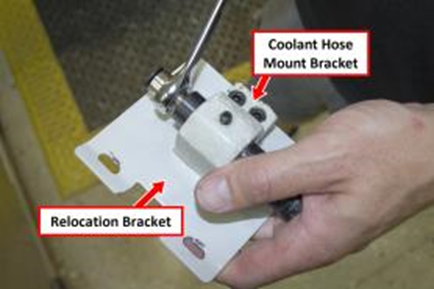
Figure 2: Coolant hose mount bracket attached to the relocation bracket.
Attach the relocation bracket below the spindle head.

Figure 3: Relocation bracket mounted below the spindle head.
Install the Air Cylinder
Attach the air cylinder on to the ATC main assembly.
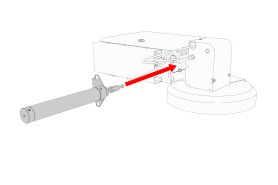
Figure 4: Putting the air cylinder into the ATC main assembly.
Secure the air cylinder to the ATC main assembly with a 12 mm hex wrench (provided) and two M14 × 20 mm socket head cap screws.
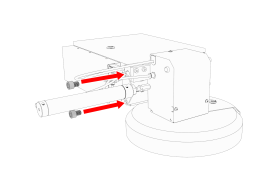
Figure 5: Putting the air cylinder hardware into the air cylinder.
Connect the air lines from the ATC main assembly to the air cylinder as follows:
Connect the short air line to the front of the cylinder.
Connect the long air line to the back of the cylinder.
Mount the Automatic Tool Changer (ATC) Bracket
Identify the four provided standoffs that are used to mount the ATC to the Z-column:
Three fixed standoffs
One tilt standoff
Remove the flange nuts and the washers from the standoffs, and then set them aside.
Identify and remove the four set screws on the Z-column with a flat-blade screwdriver.
Install the four standoffs on the Z-column as shown in the following image.
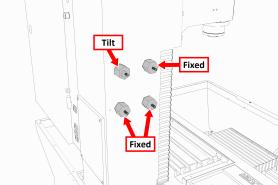
Figure 6: Four standoffs installed on the Z-column.
Securely tighten the standoffs on the Z-column with a 1-1/2 in. adjustable wrench.
Put the ATC mounting bracket on the standoff's threaded studs as shown in the following image.
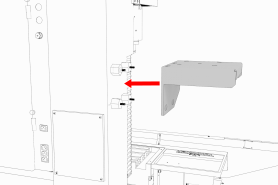
Figure 7: ATC mounting bracket moving on to the four standoffs.
NOTE: Verify that the tilt standoff's eccentric cam fits into the large slot on the ATC mounting bracket.
Secure the bracket by reinstalling the washers and flange nuts that you removed in Step 2 with a 13 mm socket.
Pull the bracket toward the front of the machine. You'll make adjustments to the location of the bracket later in this procedure, but we recommend starting with it moved forward.
Install the Main Assembly
Remove the four preinstalled M8 × 1.25 - 16 mm socket head cap screws and washers from the bottom of the ATC electrical cabinet. Then, set all aside for later use.
CAUTION! Team Lift Required: You must have the aid of more than one person to lift and move the object. The object is heavy, and lifting it by yourself can cause serious injury.
Lift the ATC main assembly on to the mounting bracket.
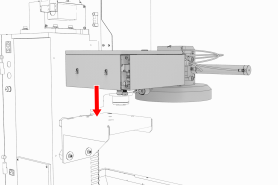
Figure 8: ATC main assembly positioned above the mounting bracket.
Align the locating pin on the ATC main assembly with the matching hole in the mounting bracket.
Secure the ATC main assembly to the mounting bracket with the four M8 × 1.25 - 16 mm socket head cap screws and washers that you set aside in Step 1.
Level the Automatic Tool Changer (ATC)
This section gives instructions to roughly level the ATC on the machine by using a long, straight rod. More adjustments are made later in the installation procedure.
NOTICE! After the initial installation, you must level the ATC. If you don't, there's a risk of machine damage.
Complete the following steps in the order listed:
Prepare the Machine
Push the tool tray toward the spindle.

Figure 9: Tool tray moved in toward the spindle.
Verify that the linear bearing on the ATC is flush with the ATC main assembly.
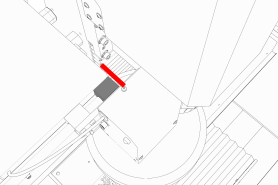
Figure 10: Linear bearing flush with the ATC main assembly.
Find a straight rod between 8 in. and 12 in. (203 mm and 305 mm) long. Verify that it's straight: roll it on a known flat surface (like a granite surface plate).
NOTE: You'll use the rod to verify that the ATC is correctly installed on the mill, so it must be straight.
Put the alignment rod into a tool holder.
Put the tool holder into the fork so that the groove in the tool holder slides into the fork. Don't rest the tool holder on top of the fork.
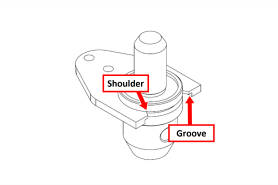
Figure 11: Groove on a Tormach Tooling System (TTS) aligned with the shoulder of an ATC fork.
Put a machinist's square on the machine table.
Examine Perpendicularity in the Y Direction
Verify that the rod is perpendicular to the machine table in the Y direction: compare the rod's position to the vertical edge of the machinist's square.
If the rod is perpendicular to the vertical edge of the machinist's square, go to "Examine Perpendicularity in the X Direction".
If the rod must be adjusted, go to Step 2.
Loosen the flange nuts on the standoffs.
Turn the tilt standoff with an adjustable wrench, and slowly pivot the ATC until the rod is perpendicular to the vertical edge of the machinist's square.
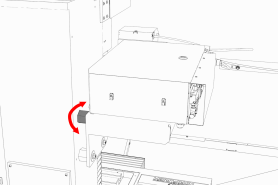
Figure 12: Tilt standoff.
Tighten the flange nuts with a 13 mm socket.
Reexamine the alignment of the ATC in the Y direction. If the rod isn't perpendicular to the vertical edge of the machinist's square, repeat Steps 2 through 5.
Examine Perpendicularity in the X Direction
Verify that the rod is perpendicular to the machine table in the X direction: compare the rod's position to the vertical edge of the machinist's square.
If the rod is perpendicular to the vertical edge of the machinist's square, go to "Examine the Alignment of the Carousel Door Opening".
If the rod must be adjusted, go to Step 2.
Loosen the two socket head cap screws on the linear rails.
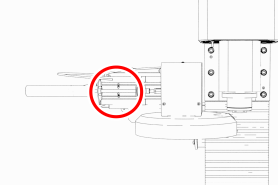
Figure 13: Socket head cap screws on the linear rails.
Slowly pivot the linear rails up or down until the rod is perpendicular to the vertical edge of the machinist's square.
Tighten the socket head cap screws.
Reexamine the alignment of the ATC in the X direction. If the rod isn't perpendicular to the vertical edge of the machinist's square, repeat Steps 2 through 5.
Examine the Alignment of the Carousel Door Opening
Remove the tool holder from the fork, and set it aside.
NOTE: You'll need this tool later in the installation procedure to make further alignments.
Power on the machine and the PathPilot controller.
Turn the Main Disconnect switch to ON on the side of the electrical cabinet.
Twist out the machine's red Emergency Stop button, which enables movement to the machine axes and the spindle.
Press the Reset button.
Bring the machine out of reset and reference it.
Verify that the ATC is all the way forward (toward the spindle), and then slowly move the Z-axis down (-Z) to examine the clearance of the carousel door opening.
Verify that the carousel door opening is approximately equal to the front back and left of the spindle mounting flange.
If the carousel door opening is approximately equal, go to Step 8.
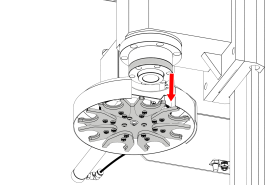
Figure 14: Distance between the carousel door opening and the spindle mounting flange.
b. If the carousel door opening must be adjusted, go to Step 5.
Loosen the four socket head cap screws that secure the ATC main assembly to the mounting bracket with a 6 mm hex wrench.
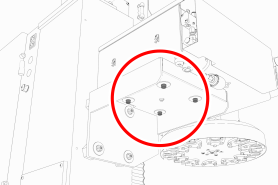
Figure 15: Socket head cap screws securing the ATC main assembly to the mounting bracket.
Adjust the carousel door opening as required:
If the Carousel Door Opening is Contacting the Front Pivot the ATC around the locating pin on the bottom of the mounting bracket toward the front of the machine (closer to you).
If the Carousel Door Opening is Contacting the Back Pivot the ATC around the locating pin on the bottom of the mounting bracket toward the back of the machine (closer to the machine column).
If the Carousel Door Opening is Contacting the Left Loosen the four flange nuts that attach the mounting bracket to the column to move the bracket forward or backward.
NOTE: Moving the ATC mounting bracket could change the position of the tilt standoff (on the Z-column). If you move it, you must verify that the ATC is still correctly installed; go to "Examine Perpendicularity in the Y Direction".
Repeat this step as needed.
Tighten the socket head cap screws and the flange nuts (if you loosened them in Step 5).
Move the tool tray to its retracted position.
Center the machine table: from the PathPilot interface, in the MDI Line DRO field, type G20 G53 G1 X9 Y-4.75 Z0 F20. Then select the Enter key.
Power off the machine and the PathPilot controller.
Push in the machine's red Emergency Stop button, which removes power to motion control.
From the PathPilot interface, select Exit.
Turn the Main Disconnect switch to OFF on the side of the electrical cabinet.
Make Air Connections
Cut the cable tie that secures the ATC cables and plastic tubes together with snips.
Route the loose ends of the two 1/4 in. plastic tubes connected to the ATC main assembly through the enclosure knockout, up the energy chain, and toward the Power Drawbar.
WARNING! Crush Hazard: If the ATC isn't completely retracted, it could move once the air is reconnected. When you reconnect the air, you must keep your hands away from the ATC.
Connect the loose ends of the 1/4 in. plastic tubes in the following order:
Connect the Retract (PDB Bottom) airline to the bottom push-to-connect elbow on the Power Drawbar.
Connect the Advance (PDB Top) airline to the top push-to-connect elbow on the Power Drawbar
Connect the air supply line from the FRL to the air in port in the ATC main assembly, as shown in the following image.
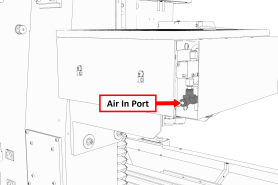
Figure 16: Air in port in the ATC main assembly.
d. If you haven't already done so, connect your shop's air supply to the FRL.
Make Electrical Connections
Complete the following steps in the order listed:
Rewire the Power Drawbar Board
If you previously installed the Power Drawbar board, you must rewire it.
To rewire the Power Drawbar board:
WARNING! Electrical Shock Hazard: You must power off the machine before making any electrical connections. If you don't, there's a risk of electrocution or shock.
Power off the machine and the PathPilot controller.
Push in the machine's red Emergency Stop button, which removes power to motion control.
From the PathPilot interface, select Exit.
Turn the Main Disconnect switch to OFF on the side of the electrical cabinet.
Open the electrical cabinet door.
Locate blue wires 105 and 105A on the terminal block in the electrical cabinet.
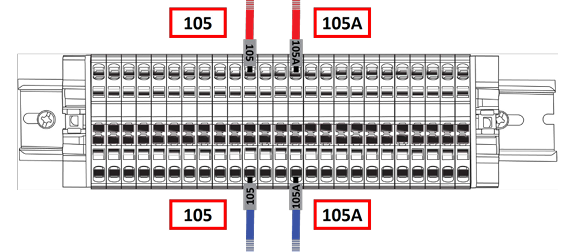
Figure 17: Current wire configuration on the terminal block.
Remove blue wires 105 and 105A.
Locate red wire 105A on the terminal block. Then, remove it.
NOTE: During the original procedure to install the Power Drawbar, wire 105 was given a new label, making it wire 105A.
Connect red wire 105A to the slot opposite red wire 105 on the terminal block.
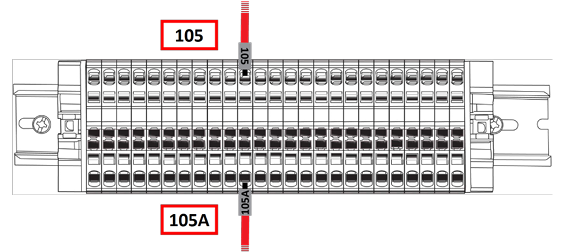
Figure 18: New wire configuration on the terminal block.
In the Power Drawbar control assembly box, locate the blue spindle door interlock wires on the Power Drawbar board. Then, unplug them.
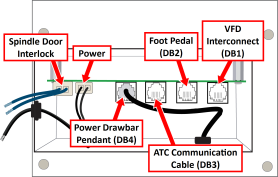
Figure 19: Current wire configuration on the Power Drawbar board.
Pull the loose blue spindle door interlock wires from the Power Drawbar control assembly box, through the Z column, and out of the machine. Then, discard them.
In the Power Drawbar control assembly box, locate the power wire connector on the Power Drawbar board. Then, unplug it.
Pull the loose power wire from the Power Drawbar control assembly box and out of the machine. Then, discard it.
In the Power Drawbar control assembly box, locate the VFD interconnect cable (from DB1) on the Power Drawbar board. Then, unplug it.
The existing power drawbar button and power drawbar control board aren't used with the M style ATC. If desired, you can remove them.
Connect the ATC Legacy Adapter Cable
Connect the ATC Legacy Adapter Cable to the ATC power cable on the main assembly.
Route the loose wires from the ATC Legacy Adapter Cable out of the enclosure and toward the electrical cabinet on the back of the machine.
Use any open access hole in the bottom of the electrical cabinet to route the loose wires into the electrical cabinet.

Figure 21: Access hole in the bottom of the electrical cabinet.
Remove the wire trough covers in the electrical cabinet.
Identify wires T1 and B3 on the ATC Legacy Adapter Cable. Then, route them through the wire troughs toward the variable frequency drive (VFD).

Figure 21: VFD in the electrical cabinet.
Use a Phillips screwdriver to remove the cross-head screw on the VFD, and then remove the VFD faceplate.

Figure 22: Removing the faceplate from the VFD.
If you previously installed the Power Drawbar board, you must remove the VFD interconnect cable. Identify it on the VFD and remove it. Then, pull the loose cable out of the machine, and discard it.
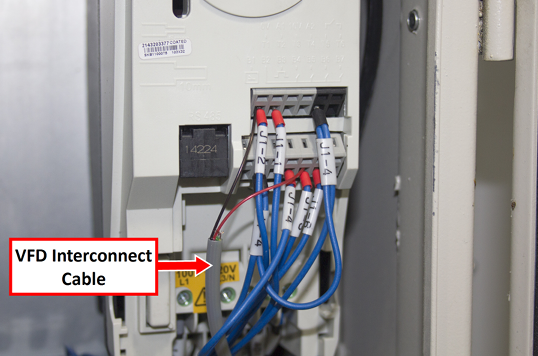
Figure 23: VFD interconnect cable connected to the VFD.
Identify slots T1 and B3 on the VFD. You'll make connections in both slots to connect the ATC Legacy Adapter Cable.
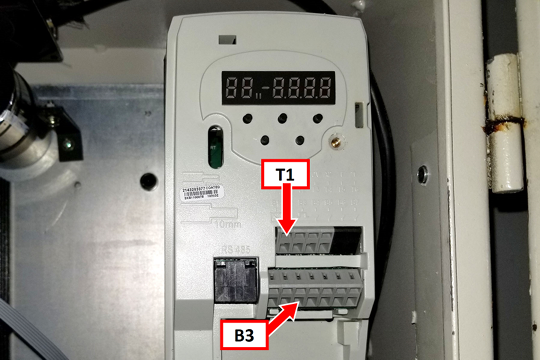
Figure 24: Slot identification on the VFD.
Remove wire T1 from the VFD, and then insert it in to the open slot in the T1 lever nut on the ATC Legacy Adapter Cable.
NOTE: If you have an (optional) load meter, your VFD has an extra wire in slot T1. Remove it from the VFD, and then insert it into the remaining open slot in the T1 lever nut on the ATC Legacy Adapter Cable.
Completely push the lever down on the T1 lever nut to latch the wire. Verify that the lever is latched.
Connect the loose wire from the T1 lever nut in to slot T1 on the VFD.
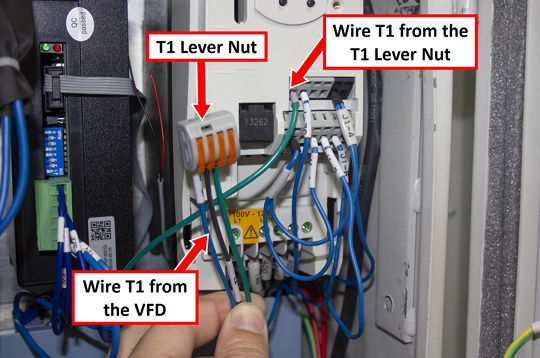
Figure 26: T1 lever nut connected to slot T1 on the VFD.
Connect the loose wire from the B3/B5 lever nut on the ATC Legacy Adapter Cable to slot B3 on the VFD.
NOTE: If you have an (optional) load meter, your VFD has an extra wire in slot B3. Remove it from the VFD, and then insert it into the remaining open slot in the B3/B5 lever nut on the ATC Legacy Adapter Cable.
Replace the VFD faceplate.
Identify the green and yellow ground wire on the ATC Legacy Adapter Cable. Then, route it through the wire troughs toward the ground terminal block.
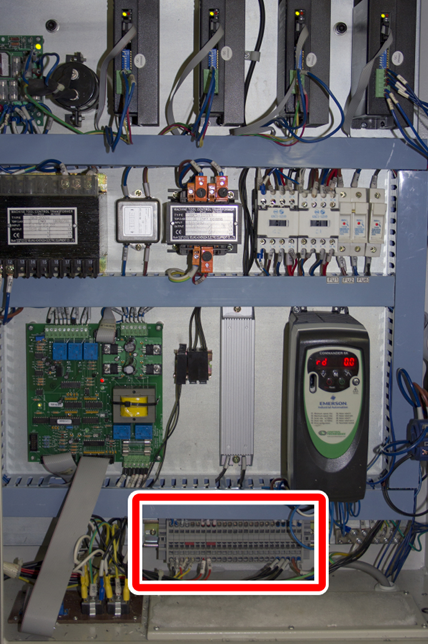
Figure 27: Terminal block in the electrical cabinet.
Connect the ground wire in to any open slot on the ground terminal block.
Identify wires 503 and 504 on the ATC Legacy Adapter Cable. Then, route them through the wire troughs toward the DC-BUS board.
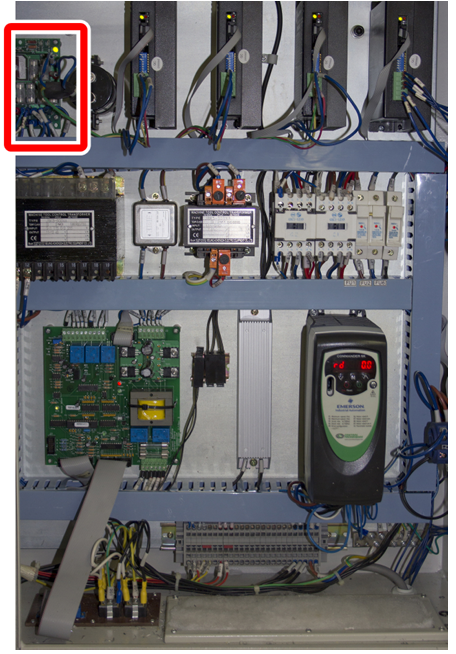
Figure 27: DC-BUS board in the electrical cabinet.
Connect wire 503 to the TC+ terminal on the DC-BUS board.
Connect wire 504 to the TC- terminal on the DC-BUS board.
Rewire the ATC Board
Unlock and open the lid on the ATC main assembly with a large, flat-blade screwdriver.
Identify the J10 connector on the ATC board, and then unplug it from the board.

Figure 28: J10 connector on the ATC board.
Identify the loose ends of wires 403, 408, and GND.
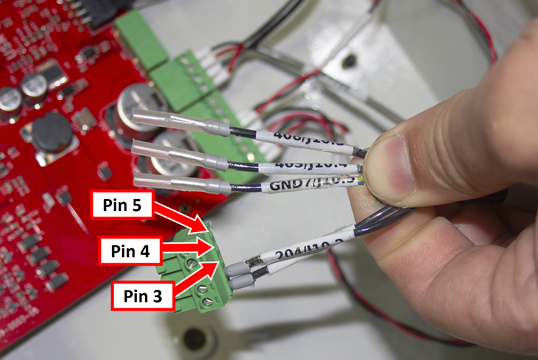
Figure 29: Loose wires on the J10 connector from the ATC board.
Remove the plastic wire protectors from the ferrule ends.
Use a small, flat-blade screwdriver to connect the following wires to the J10 connector:
Wire 408 to pin 3
Wire 403 to pin 4
Wire GND to pin 5 (depending on the age of your ATC, the GND wire may already be grounded to the ATC box. If so, there is no need to connect it to the ATC board.)
Plug the J10 connector back in the ATC board.
Close the lid on the ATC main assembly and lock it.
Verify the Installation
Power on the machine and the PathPilot controller.
Turn the Main Disconnect switch to ON on the side of the electrical cabinet.
Twist out the machine's red Emergency Stop button, which enables movement to the machine axes and the spindle.
Press the Reset button.
Bring the machine out of reset and reference it.
IMPORTANT! You must update your controller to the latest version of PathPilot before operating the Automatic Tool Changer. If you don't, there's a risk that the ATC could become inoperable.
If you have not yet done so, you must make sure that the PathPilot controller is updated to the latest version of PathPilot: From the Status tab, select Update. Then, follow the on-screen instructions.
From the PathPilot interface, on the Settings tab, select the ATC radio button.
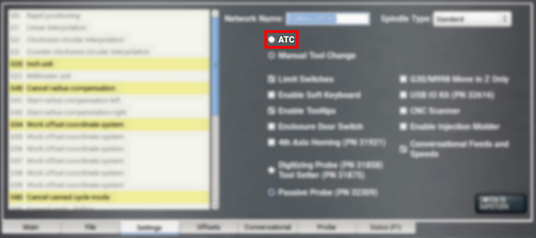
Figure 31: ATC radio button on the Settings tab.
The ATC tab appears in the PathPilot interface.
NOTE: If prompted, you may need to update the firmware for the ATC. Follow the on-screen instructions.
Load a tool into the spindle:
Push and hold the open button on the side of the ATC.

Figure 31: Collet open button on the side of the ATC.
The collet opens.
b. Load a tool into the spindle.
c. Release the button.
The collet closes.
From the PathPilot interface, on the Main tab, in the RPM DRO field, type 1000. Then select the Enter key.
Select FWD.
The spindle starts.From the Status tab, make sure that the VFD Running green light comes on.
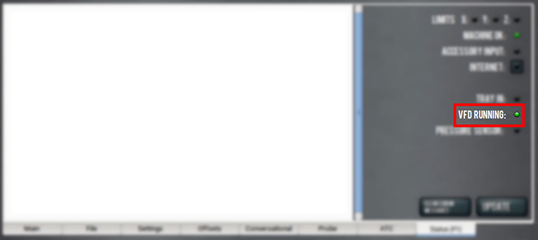
Figure 32: VFD Running light on the Status tab.
NOTE: If the VFD Running light did not come on in the previous step, we can help. Create a support ticket with Tormach Technical Support at tormach.com/how-to-submit-a-support-ticket for guidance on how to proceed.
Select Stop.
The spindle stops.
Adjust the Power Drawbar
If you have not yet done so, you must adjust the Power Drawbar. Complete the following steps in the order listed:
Adjust the Drawbar Tension
This adjustment sets the highest possible drawbar tension while still allowing the Power Drawbar cylinder to release the tool. For information, see"About Drawbar Tension" (page 22).
NOTICE! After the initial installation, you must examine the drawbar tension weekly. During periods of heavy use, examine the drawbar tension more frequently. If you don't, there's a risk of tool pull-out.
To adjust the drawbar tension:
Put an empty Tormach Tooling System (TTS) tool holder into the collet.
While using one hand to support the tool holder, use the other to push the Release Tool button.
Depending on whether the tool holder releases or not, do one of the following:
If the Tool Holder Releases Tighten the Power Drawbar in quarter-turn increments with two adjustable wrenches. After each turn, push the Release Tool button. Stop when the tool holder does not release. Then, loosen the Power Drawbar one quarter-turn with two adjustable wrenches.
If the Tool Holder Doesn't Release Loosen the Power Drawbar in quarter-turn increments with two adjustable wrenches while pushing the Release Tool button. Stop when the tool holder releases.
Make a visual reference to help you set or adjust the drawbar tension in the future: use a paint pen to make a witness mark on both the head of the drawbar and the end of the spindle.
About Drawbar Tension
While machining, the Tormach Tooling System (TTS) collet holds a Tormach Tooling System (TTS) tool holder in the spindle by applying a clamping force to both the shank and the shoulder of the tool. The tension force that is applied to the drawbar pulls the Tormach Tooling System (TTS) collet into the spindle taper, which then applies the clamping force to the Tormach Tooling System (TTS) tool.
The force on the drawbar — known as drawbar tension — is applied differently depending on the tool changing method:
Automatic (using the Power Drawbar) Tension is applied by the compressed spring washers.
Manual Tension is applied when you tighten the drawbar into the collet using a wrench.
Adjust the Initial Setup
In this adjustment, you'll verify that there's enough clearance between the end of the drawbar and the Power Drawbar cylinder.
NOTICE! If you don't do this adjustment, there's a risk that the drawbar can loosen, or that operations can be louder than normal.
Examine the space between the hex head screw on the Power Drawbar cylinder's rod and the top of the drawbar.
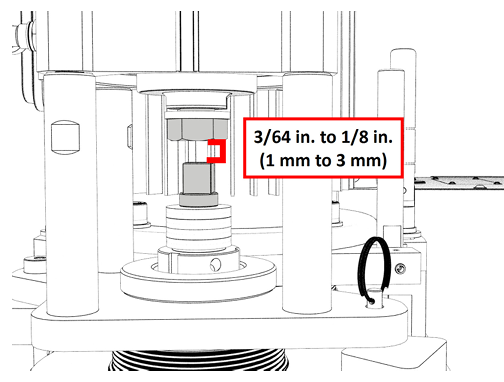
Figure 33: Correctly spaced drawbar and Power Drawbar cylinder.
Verify that the gap is between 3/64 in. and 1/8 in. (1 mm and 3 mm). Depending on the size of the gap, do one of the following:
Between 3/64 in. and 1/8 in. (1 mm and 3 mm) You have completed adjusting the initial setup. Go to Operation.
Less Than 3/64 in. (1 mm) Go to Step 3.
Disconnect the shop's air supply from the Power Drawbar button.
Pull out the quick-release pin.
Pivot the Power Drawbar cylinder assembly to the left so that you can access the Power Drawbar cylinder's rod.

Figure 34: Power Drawbar cylinder pivoted to the left.
Remove the hex head screw on the Power Drawbar cylinder’s rod with an adjustable wrench, and set it aside.

Figure 35: Hex head screw on the Power Drawbar cylinder's rod.
Remove the M16 washer from the Power Drawbar cylinder’s rod, and set it aside.
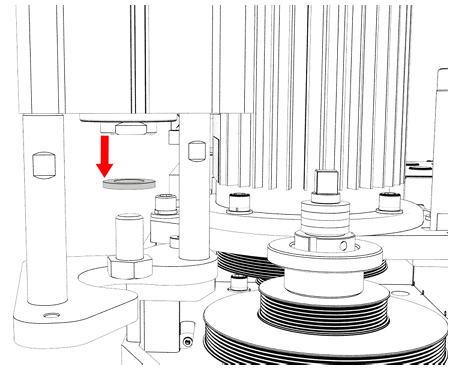
Figure 36: M16 washer removed from the Power Drawbar cylinder's rod.
Put the hex head screw back in, and then tighten it completely with an adjustable wrench.
Pivot the Power Drawbar cylinder to the original location.
Push in the quick-release pin.
Reconnect the shop's air supply to the Power Drawbar button.
Examine the space between the hex head screw on the Power Drawbar cylinder’s rod and the top of the drawbar.
Verify that the gap is between 3/64 in. and 1/8 in. (1 mm and 3 mm). Depending on the size of the gap, do one of the following:
Between 3/64 in. and 1/8 in. (1 mm and 3 mm) You have completed adjusting the initial setup.
Less Than 1/8 in. (1 mm) Go to Step 14.
Find the three provided M14 flat washers.
Put one M14 flat washer under each mounting post on the Power Drawbar cylinder.
Make Final Alignments to the Automatic Tool Changer (ATC)
Complete the following steps in the order listed:
Adjust the Tool Tray Load Position
Verify that there's no tool in the spindle.
From the PathPilot interface, on the ATC tab, select Ref Tool Tray.
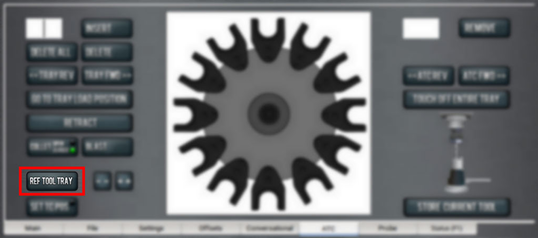
Figure 37: Ref Tool Tray button on the ATC tab.
The tool tray spins.
NOTE: You're only required to reference the tool tray once, unlike the mill axes’ referencing procedure.
Select Go to Tray Load Position.
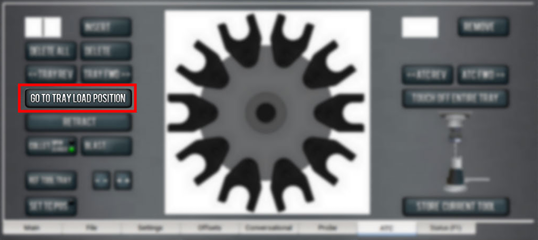
Figure 38: Go to Tray Load Position button on the ATC tab.
When prompted, select OK.
The tool tray moves forward.Put the tool holder with the rod into the fork.
From the PathPilot interface, slowly jog the Z-axis down (-Z) to bring the spindle nose toward the tool in the tool tray.
Make sure that the tool’s shank is aligned concentrically with the collet in the spindle.
If the tool's shank isn't aligned, do the following:
Adjust the Alignment of the Tool in the Y Direction (toward or away from the Z column) Determine if the tray must move clockwise or counterclockwise. From the PathPilot interface, in the ATC tab, either select -- to step the tool tray counterclockwise or ++ to step the tool tray clockwise.
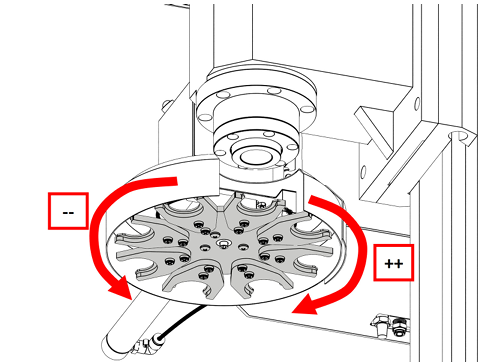
Figure 39: Moving the tool tray clockwise or counterclockwise.
b. Adjust the Alignment of the Tool in the X Direction (left or right) Determine if the tray must move left or right. Use two wrenches to loosen the jam nut on the end of the cylinder rod, making sure that you don't spin the rod end when adjusting the jam nut. Then, either turn the rod end one-half turn further on to the cylinder rod to move the tool tray to the left, or turn it one-half turn off of the cylinder rod to move the tool tray to the right. Once finished, tighten the jam nut.
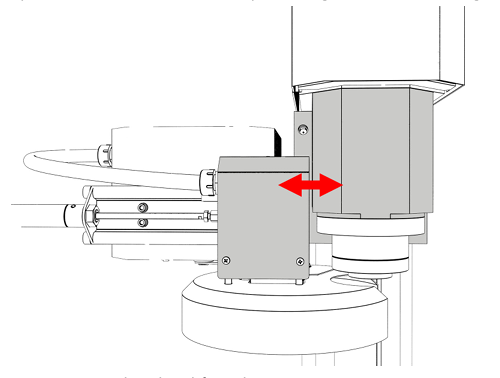
Figure 40: Moving the tool tray left or right.
Repeat adjustments until the tool's shank is concentric with the collet in the spindle.
From the PathPilot interface, on the ATC tab, select Retract.
Verify the Alignment
From the PathPilot interface, select Go to Tray Load Position.
Slowly jog the Z-axis down (-Z) over the tool’s shank.
Verify that the tool’s shank moves freely into the collet.
Depending on the tool's shank movement, do one of the following:
Moves Freely Go to "Set the Tool Change Height" (page 32).
Doesn't Move Freely This indicates that the ATC is misaligned and you must realign it. Go to "Adjust the Tool Tray Load Position".
Set the Tool Change Height
From the PathPilot interface, slowly jog the Z-axis down (-Z) over the tool. Stop jogging when the spindle nose just makes contact with the shoulder of the tool holder.
On the ATC tab, select Set TC POS.
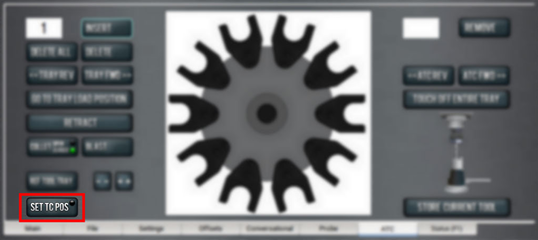
Figure 41: Set TC POS button on the ATC tab.
The tool change position is set.
Adjust for Rotational Play
There's a small amount of rotational play built into the Automatic Tool Changer (ATC) carousel. This play allows for some misalignment during tool changes, and you must adjust for it in both directions. The taper on the tool shank also helps align the tool during a tool change.
To adjust for rotational play:
From the PathPilot interface, on the ATC tab, select Tray Fwd to rotate the tray clockwise (forward) one full tool slot.
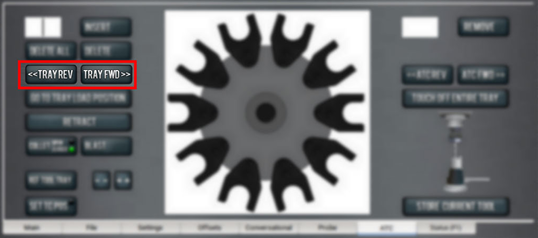
Figure 42: Tray FWD and Tray REV buttons on the ATC tab.
Select Tray Rev to rotate the tray counterclockwise (backward) one full tool slot.
Verify that the tool’s shank is aligned with the collet in the spindle.
Depending on the alignment, do one of the following:
Aligned You have completed aligning the ATC. Remove the tool from the fork. Go to Step 5.
Not Aligned You must readjust the tool tray rotation. Go to "Adjust the Tool Tray Load Position".
From the PathPilot interface, on the Main tab, drag the Maxvel Override slider to the left. This reduces the maximum velocity by the percentage shown.
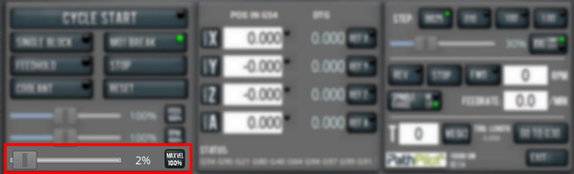
Figure 43: Maxvel Override slider on the Main tab.
Do a test tool change. Because the maximum velocity is reduced, it's easier to verify the alignment of the ATC and stop the machine if further adjustment is required.
Tip! Use the Spacebar key to pause the tool change, if needed.
Operation
NOTE: You must always have a tool holder in the while the machine is not in use. Retracting the Power Drawbar to the clamped position with no tool holder in the will eventually fatigue the , and may shorten its service life. For more information, refer to the Power Drawbar documentation.
Read the following sections to understand how to operate the ATC:
Assign Tool Numbers
Use any tool number, from 1-1000, to assign a position in the tool tray.
Automatically Load a Tool into the Tool Tray
Load a tool into the spindle.
From the PathPilot interface, on the ATC tab, type the tool number in the Tool DRO field. Then select the Enter key.
Select Store Current Tool.
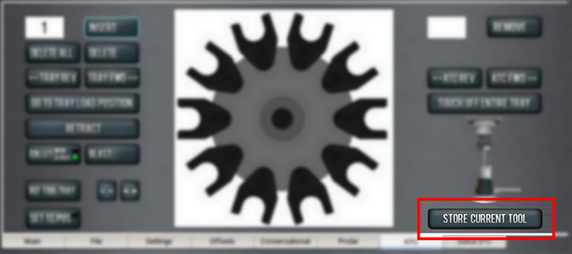
Figure 1: Store Current Tool button on the ATC tab.
The tool is assigned to the nearest open slot. The ATC fetches the tool from the spindle and stores the tool in the tray. When stored, the tool number displays on the tray image in the center of the screen.
Click Retract.
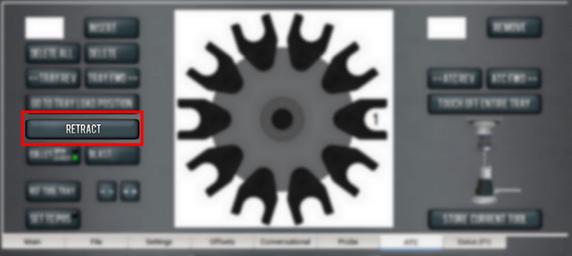
Figure 2: Retract button on the ATC tab.
The tray returns to the machining position.
Automatically Unload a Tool From the Tool Tray
NOTE: Typing a new tool number in the Tool DRO field doesn't remove the tool from its tray assignment.
From the PathPilot interface, on the ATC tab, type the tool number in the Remove DRO field. Then select the Enter key.
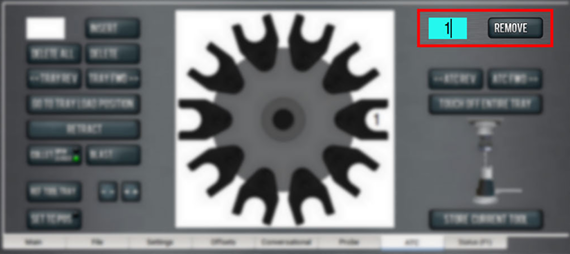
Figure 3: Remove DRO field on the ATC tab.
Select Remove.
The ATC fetches the tool from the tray.Unload the tool from the spindle.
From the ATC tab, select ATC FWD or ATC REV.
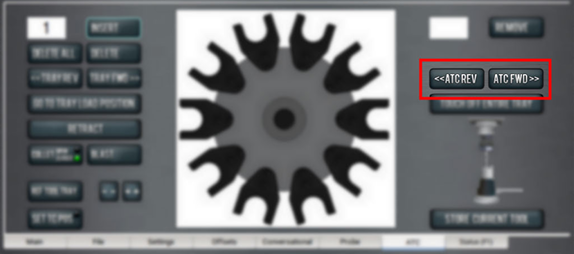
Figure 4: ATC REV and ATC FWD buttons on the ATC tab.
The tray moves to the next location and fetches another tool.
Select Retract.
The tray returns to the machining position.
Load a Tool into the Spindle
Push and hold the open button on the side of the ATC.

Figure 5: Collet open button on the side of the ATC.
The collet opens.
Load a tool into the spindle.
Release the button.
The collet closes.
NOTE: If installed, the Power Drawbar button's functionality is replaced by the button on the ATC.
Manually Load a Tool Into the Tool Tray
From the PathPilot interface, on the ATC tab, select Go To Tray Load Position.
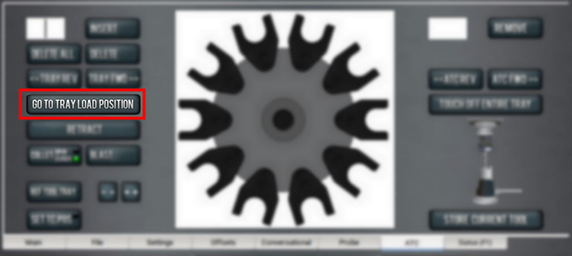
Figure 6: Go to Tray Load Position button on the ATC tab.
The spindle head moves up and the ATC moves into the door open position.
Load a tool into an open fork on the tray.
From the ATC tab, type the tool number into the Insert DRO field. Then select the Enter key.
Select Insert.
The tool is assigned to the exposed tray slot.Select Tray FWD or Tray REV.
The tray moves to the next slot location.Select Retract.
The tray returns to the machining position.
Manually Unload a Tool From the Tool Tray
From the PathPilot interface, on the ATC tab, in the Insert DRO field, type the tool number. Then select the Enter key.
Select Go To Tray Load Position.
The spindle head moves up and the ATC moves into the door open position.Select Delete.
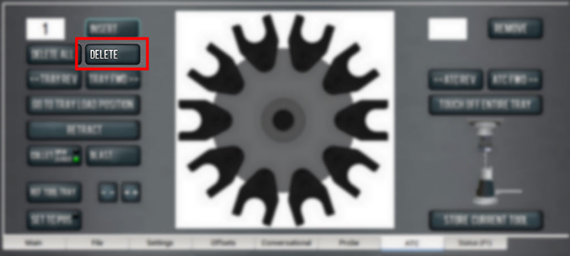
Figure 7: Delete button on the ATC tab.
The tool is unassigned from the tray and the tray moves to that tool.
Select Tray FWD or Tray REV.
The tray moves to the next slot location.Select Retract.
The tray returns to the machining position.
Retrieve a Tool From the Tool Tray
Depending on your workflow, do one of the following from the PathPilot interface:
Type the command directly into the MDI Line DRO field using the following format: T[TOOL NUMBER] M06
For example, T1 M06
Type the tool number in the Tool DRO field. Then select the Enter key.
Set the Tool Change Height
From the PathPilot interface, slowly jog the Z-axis down (-Z) over the tool. Stop jogging when the spindle nose just makes contact with the shoulder of the tool holder.
On the ATC tab, select Set TC POS.
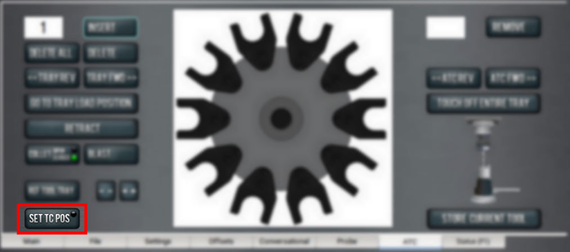
Figure 8: Set TC POS button on the ATC tab.
The tool change position is set.
Switch to Manual Tool Changes
From the PathPilot interface, on the Settings tab, select the Manual Tool Change radio button.
The Automatic Tool Changer (ATC) is prevented from making tool changes.
Troubleshooting
If you're having issues with the ATC, read the following sections:
Lubricate the Linear Rails
The linear rails are self-lubricating, so you don't need to lubricate them. If, after initial installation, you hear chatter from the linear rails, apply a thin layer of way oil to the linear rails.
Replace the Plastic Screws on a Fork
The plastic screws that hold the fork to the tool tray are designed to fail under greater-than-normal loads: when a tool crashes, the plastic screws snap to prevent damage to the Automatic Tool Changer (ATC). If the plastic screws that hold the fork to the tool tray break, you can replace them.
To replace the plastic screws on a fork:
Remove the broken screws from the fork.
Secure the fork to the tool tray with two of the included plastic screws. Make sure that the groove on the fork faces the machine table.
NOTICE! Don't use metal screws to replace broken screws on an ATC fork. If you do, it could cause machine damage.
You must adjust the tool tray rotation again: go to "Adjust the Tool Tray Load Position"
To view a PDF version of your manual, go to Tormach document TD10559.
If you have additional questions, we can help. Create a support ticket with Tormach Technical Support at tormach.com/how-to-submit-a-support-ticket for guidance on how to proceed.
