Background
If you happen to get a Machine Interface Error, or any Ethernet related error on a machine with an ECM board, this document provides a path to determining what component may be at fault.
-
With the red power switch (on the side of the electrical cabinet) in the on position, open the Electrical Cabinet and check the machine control board in the upper left hand corner for the yellow power light.
a. If no light is present, reference Machine Won't Power On - 770MX
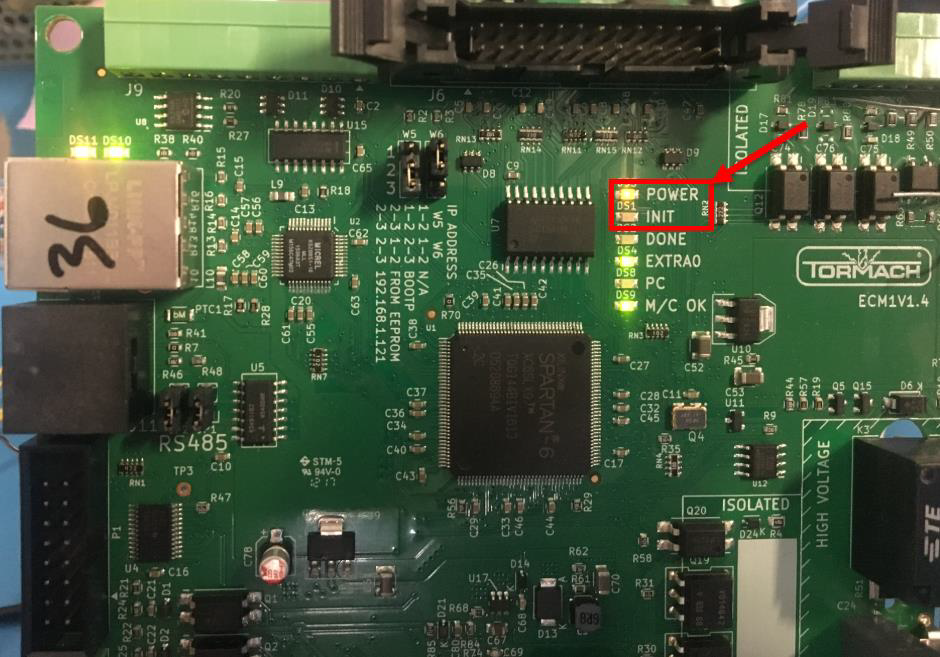
-
If the yellow light is on, check the "INIT" light. If it stays red (right after power up) then the board needs to be replaced.
If it is not lit at power up but lights up later, that means that there was a successful connection to the controller, but it has since disconnected. Go to Step #4. -
If there is no red light, check the ethernet communication lights shown below against the table.
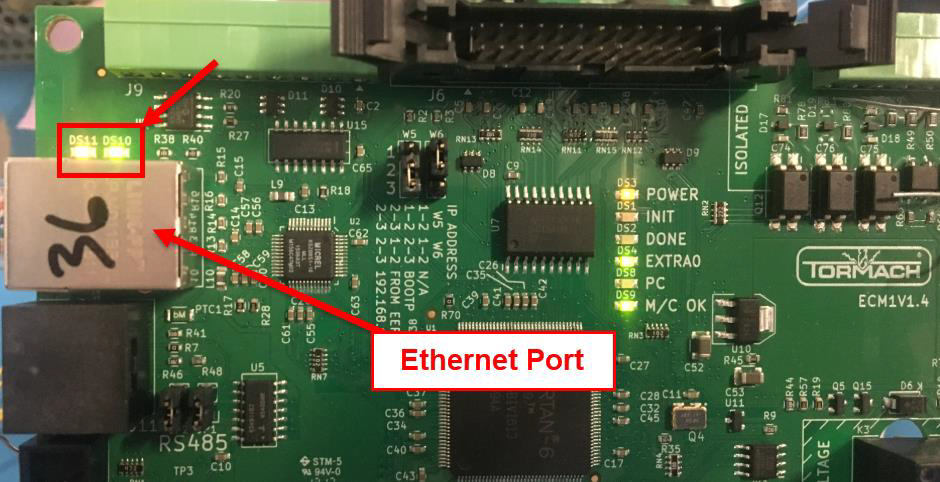
Orange LED
OFF
Blinking
ON
ON
ON
Green LED
OFF
N/A
OFF
ON
Blinking
-
Try using a different ethernet cable that has worked with other computers. If the lights don’t turn on then try connecting the ethernet cable from the controller directly to the silver ethernet port (shown in step 3 picture) on the machine control board, bypassing the bulk head cable that goes from the control board to the side of the electrical cabinet. If both lights turn on then you need a new bulkhead cable (PN 37355), if not continue.
-
Grab a laptop, another computer, or a router, and try to use a known working ethernet cable to plug your device directly into the Machine Control Board. If the lights don’t turn on at the control board, or the orange light doesn’t stop blinking, then the Machine Control Board needs to be replaced (PN 37509). Otherwise if you are seeing lights you should be able to plug that ethernet cable directly into the PathPilot Controller from the machine control board and get rid of the error, if not continue.
-
Check the jumpers on the Machine Control Board to make sure the correct IP address for the board is set (see picture below). If you still get the error, continue.
NOTE: ECM 1.7 Boards no longer have jumpers
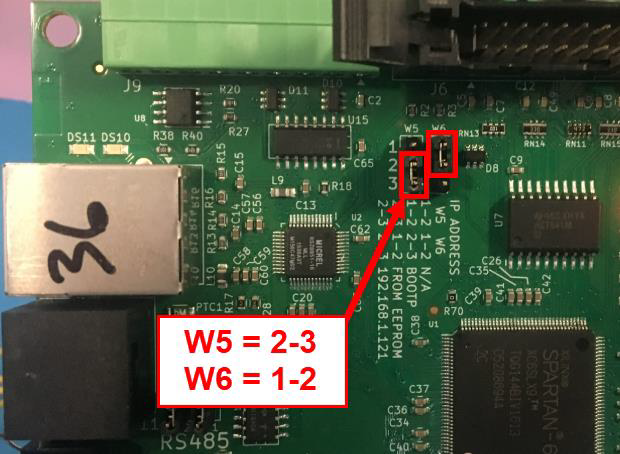
-
Use a laptop, another computer, or a router to plug a known working cable from your device directly into the PathPilot Controller. If the orange light on the PathPilot Controller ethernet port isn’t blinking after ~15 seconds or no lights at all, then there is a configuration issue with ethernet port on the controller and continue to Step # 8. Otherwise skip to Step # 9.
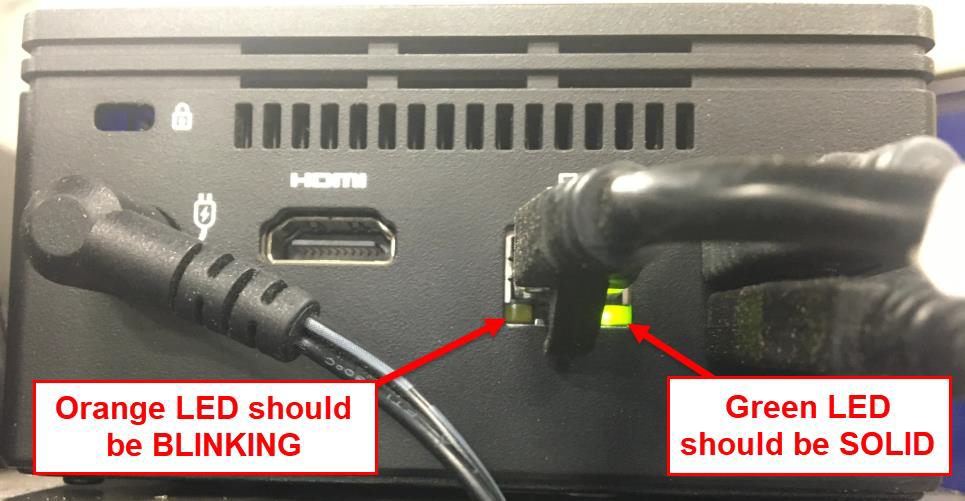
-
Access the boot menu and verify the ethernet port is on by following these steps.
a. Plug your keyboard directly into the PathPilot Controller (it will not work plugged in through a hub).
b. Start the PathPilot Controller and start intermittently pressing the “F12” button (do not hold it) until the select boot device screen (below) pops up.
Note: If you see the splash screen with machining action shots (like the one below), it has gone too far and you’ll need to restart the controller. You may have to use a different keyboard if it is not our waterproof one.
c. Use the down arrow key to move the selection down until “Enter Setup” is highlighted and hit enter.
d. Use the right arrow key to change tabs until the “Chipset” tab is visible and check to see if the Onboard LAN is set to “[Enabled]”.
e. If it is not enabled, change it to be enabled and then use the right arrow key to change to the “Save & Exit” tab, select “Save Changes and Reset,” press ENTER, and then when the save & reset popup comes up press enter with the “Yes” option selected. -
Reconnect the PathPilot Controller to the Machine Control Board with an ethernet cable and check for the error.
-
If you are still getting the “No Ethernet Link Detected” error, then we will need to restore the software using the “Restore PathPilot v2.0 from Hard Disk” document. This will wipe all files and settings from the controller. If you have settings/files you need to save, contact tech support.
-
If you are still getting the error after restoring PathPilot, then the controller needs to be replaced.
