If you purchased an Operator Console, finish the enclosure installation, then proceed to install the console. That process can be found here.
Install the Controller Arm
Tools and Items Required
-
4 mm hex wrench
-
6 mm hex wrench
-
8 mm hex wrench
-
17 mm hex wrench
-
17 mm socket wrench
-
21 mm wrench
-
Dead-blow hammer (or similar)
-
Phillips screwdriver
-
Pry bar
CAUTION! Sharp Objects Hazard: Before opening the shipping crate, you must put on work gloves and safety eyewear that meets ANSI Z87+. If you don't, the shipping crate and steel straps could cut you, causing serious injury.
-
Put on work gloves and eye protection.
-
Open the Controller Arm crate with a pry bar.
-
Find the mounting pad on the machine stand.
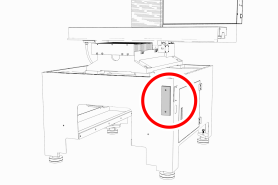
-
Secure the square tube arm to the machine stand with two M8 socket head cap screws, two M8 flat washers, two M8 lock washers, and a 6 mm hex wrench. Verify that the white nylon washer is located toward the bottom of the mounting pad.

-
Put the monitor post into the square tube arm. Verify that the monitor bracket is toward the top, and that the threaded holes face the holes in the square tube arm.
-
Tighten the cross bolt on the square tube arm with a 17 mm socket wrench and a 17 mm hex wrench.
-
With a 21 mm wrench, remove the monitor bracket from the Controller Arm, and rotate it so that the largest mounting plate is facing up.

NOTE: The largest mounting plate is for the monitor, and the smallest mounting plate is for the keyboard tray.
-
Tighten the three pivot bolts on the monitor bracket with an 8 mm hex wrench and a 16 mm wrench.

Tip! This makes it easier to install the monitor, which you'll do later in this installation procedure.
-
Tap the end plug into the square tube arm with a dead-blow hammer (or similar).
-
Secure the keyboard table to the monitor bracket with four M5 socket head cap screws, four M5 flat washers, four M5 split lock washers, and a 4 mm hex wrench.
-
Attach four wire tie mounts to the monitor post with four 4 mm flat head machine screws and a Phillips screwdriver.
Install the Monitor
-
Remove the four screws on the existing monitor mounting plate with a Phillips screwdriver. Set aside the screws, and discard the existing monitor mounting plate.

-
Mount the VESA mount plate to the Controller Arm with the four screws that you set aside in Step 1.
-
Align the monitor with the VESA mount plate.
-
Attach the top of the monitor to the VESA mount plate with a Phillips screwdriver and two M4 × 10 mm machine screws.
-
Attach the bottom of the monitor to the VESA mount plate with a Phillips screwdriver and two M4 × 10 mm thread-forming screws.

Make Monitor Connections
-
Connect the monitor's cables.
-
Route all of the cables' loose ends down the Controller Arm.
-
Secure the cables to the wire tie mounts that you installed on the round monitor post with four 4 in. cable ties.
-
Route the loose ends of all the cables through the slots in the square tube arm.
-
Route the loose end of the power cable to the back of the electrical cabinet, and connect it to any of the Accessory power outlets on the side of the electrical cabinet.
Install the PathPilot Controller
The PathPilot controller attaches to the top of the PathPilot Controller VESA Mount and behind the monitor.
-
Put four standoffs into the controller and tighten them by hand.

-
Find the four M4 screws and the VESA plate included with the controller. Then, mount the VESA plate to the PathPilot Controller VESA Mount (PN 50382). Make sure to put it flat side down with the keyholes toward the monitor.

-
Attach the controller to its mount by sliding the standoffs through the key slots.

-
Connect all USB accessories to the controller:
-
Jog Shuttle (PN 30616) (Optional)
-
Keyboard
-
Mouse
-
Monitor
-
-
Connect the monitor's video cable to the controller.
-
Route the loose end of the video cable toward the monitor, and then connect it to the monitor.
-
Connect the power supply to the controller.
-
Connect the loose end of the power supply to one of the Controller/Monitor cables provided.
-
Route the power cables to the electrical cabinet.
-
Connect the power supply for the controller to any of the Accessory power outlets on the back of the electrical cabinet.
-
Find the Ethernet cable, and then connect it to the Controller Communications outlet on the side of the electrical cabinet.
-
Route the loose end of the Ethernet cable toward the controller and then connect it.
-
Secure the wire loom, Ethernet cable, and power supply cables to the Controller Arm with six wire tie mounts and six cable ties.
Looking for more information?
This is a section of the 1100MX operator's manual. To view the whole manual, go to Tormach document UM10586.
If you have additional questions, we can help. Create a support ticket with Tormach Technical Support at tormach.com/how-to-submit-a-support-ticket for guidance on how to proceed.
